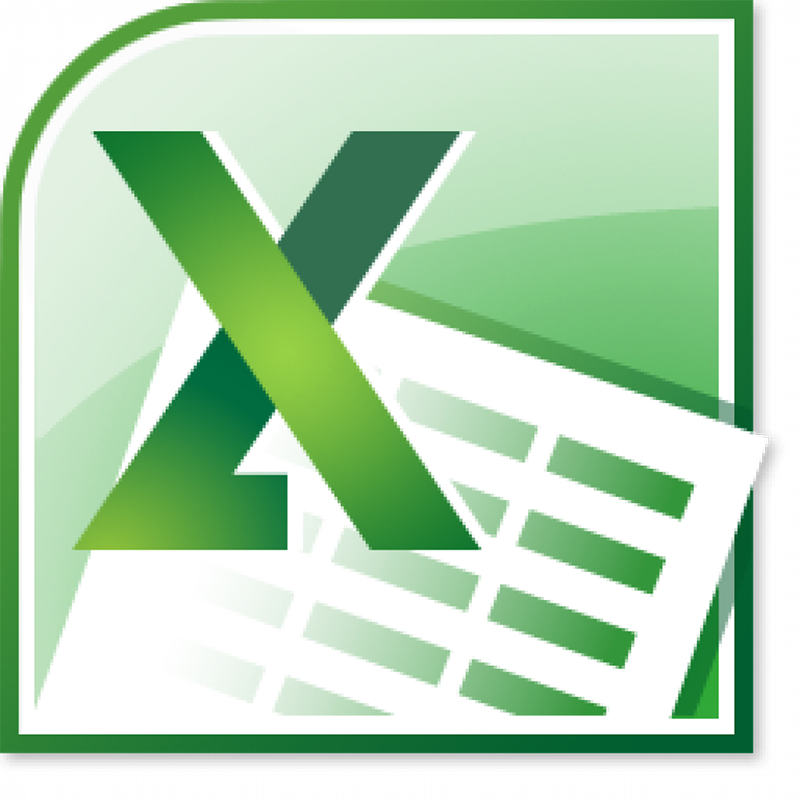
Excel is capable of doing just about anything involving data calculation. It is a very capable program for managing small databases. The word “database” might seem intimidating, but what you need to understand is that in its pure form, a database is nothing more than a table of data stored in a grid-like structure.
Training Information
Delivery: E-learning (interactive, self-paced & convenient, and affordable)
How It Works: Using the unique login information we will send, simply access our learning portal with your browser and start learning.
Our training is self-paced and so you’ll take it at your convenience – any time of the day that suits your schedule and as frequently as you like until you finish the course.
Anywhere you stop temporarily is automatically saved so when you resume you continue from there by default.
Duration: Because it's self-paced, participants finish at different times. However, on the average, busy participants finish in 1 week.
Reports: We send periodic reports to your organization until all employees complete their training. For each participant, the reports show progress, performance score, total time spent learning, and the last time course was accessed.
Certificate: Each participant receives a certificate of training if course is successfully completed.
Access period: 30 days (can be extended).
Access device: Computer, Smartphone, or Tablet.
Comes with: Course transcripts for reference, and 100% money-back guarantee.
Learning Management & Support: We will be in touch with all participants to encourage and support them until they finish. Our clients' employees always achieve high completion rate.
Learning Outcome: The learning outcome compares favorably with that of conventional training. This is because of increased level of participation through interactivity and self-paced ownership of the learning.
Participants will have the ability to stop and reflect whenever they want, or return to previously-delivered content, and thus ensure a deeper understanding before continuing. They will have the time to digest and integrate information being presented into their existing understanding and context. This is how they make sense of it leading to higher levels of cognitive engagement and higher levels of retention.
For the best learning outcome, we recommend that training be taken in chunks of minutes consistently rather than taking it in a long stretch trying to finish quickly.
How to enroll
Option 1 (ideal for employee training)
To enroll your staff, please send the following to staffelearning@learnsmart.com.ng:
Once we receive the above information, we will send you an invoice for payment to be made. After payment, we will brand a learning portal for your organization, enroll your staff, and send emails with theirunique login information and how to start training.
Option 2
Click on the "Enroll For This Course" button, checkout and make payment with your ATM card. You will receive youruniquelogin information by email and start training.
Option 3
Pay or transfer course fee into any of our bank accounts listed below and notify us through enroll@learnsmart.com.ng. We will register you and instantly email your unique login information for you to start training.
Our Bank Account Information:
Account Name: Paradigm Learning Services
Zenith Bank: Account No: 1013876190
GTBank: Account No: 0159084910
Access Bank: Account No: 0047876850
Excel is capable of doing just about anything involving data calculation. It is a very capable program for managing small databases. The word “database” might seem intimidating, but what you need to understand is that in its pure form, a database is nothing more than a table of data stored in a grid-like structure.
Training Information
Delivery: E-learning (interactive, self-paced & convenient, and affordable)
How It Works: Using the unique login information we will send, simply access our learning portal with your browser and start learning.
Our training is self-paced and so you’ll take it at your convenience – any time of the day that suits your schedule and as frequently as you like until you finish the course.
Anywhere you stop temporarily is automatically saved so when you resume you continue from there by default.
Duration: Because it's self-paced, participants finish at different times. However, on the average, busy participants finish in 1 week.
Reports: We send periodic reports to your organization until all employees complete their training. For each participant, the reports show progress, performance score, total time spent learning, and the last time course was accessed.
Certificate: Each participant receives a certificate of training if course is successfully completed.
Access period: 30 days (can be extended).
Access device: Computer, Smartphone, or Tablet.
Comes with: Course transcripts for reference, and 100% money-back guarantee.
Learning Management & Support: We will be in touch with all participants to encourage and support them until they finish. Our clients' employees always achieve high completion rate.
Learning Outcome: The learning outcome compares favorably with that of conventional training. This is because of increased level of participation through interactivity and self-paced ownership of the learning.
Participants will have the ability to stop and reflect whenever they want, or return to previously-delivered content, and thus ensure a deeper understanding before continuing. They will have the time to digest and integrate information being presented into their existing understanding and context. This is how they make sense of it leading to higher levels of cognitive engagement and higher levels of retention.
For the best learning outcome, we recommend that training be taken in chunks of minutes consistently rather than taking it in a long stretch trying to finish quickly.
How to enroll
Option 1 (ideal for employee training)
To enroll your staff, please send the following to staffelearning@learnsmart.com.ng:
Once we receive the above information, we will send you an invoice for payment to be made. After payment, we will brand a learning portal for your organization, enroll your staff, and send emails with theirunique login information and how to start training.
Option 2
Click on the "Enroll For This Course" button, checkout and make payment with your ATM card. You will receive youruniquelogin information by email and start training.
Option 3
Pay or transfer course fee into any of our bank accounts listed below and notify us through enroll@learnsmart.com.ng. We will register you and instantly email your unique login information for you to start training.
Our Bank Account Information:
Account Name: Paradigm Learning Services
Zenith Bank: Account No: 1013876190
GTBank: Account No: 0159084910
Access Bank: Account No: 0047876850